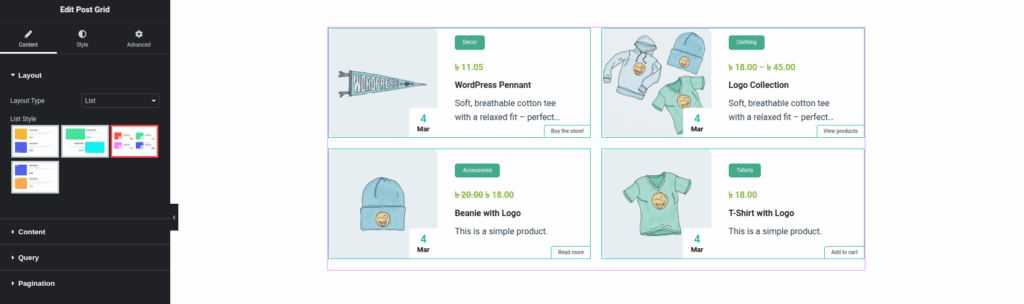
Documentation: Post Grid Plugin for Elementor – List Layout Settings
When you select “List” as the Layout Type in the Post Grid widget’s Content Tab > Layout Section, specific options appear to customize the appearance of your posts in a traditional list format. This layout is ideal for displaying posts one after another, often with a featured image, title, and excerpt.
Layout Section (when Layout Type is “List”)
- Layout Type:
- Value:
List - Description: This indicates that your posts will be displayed in a vertical list format, typically one item per row, or with a consistent structure down the page.
- Value:
- List Style:
- Description: This offers a selection of pre-designed templates specifically tailored for list display. These styles dictate the visual arrangement of elements (image, title, price, buttons, date, etc.) within each list item. They might vary in how the image is positioned relative to the text, the presence of borders, or the overall spacing.
- How to Use: Click on the thumbnail image of the list style you wish to apply. A border usually highlights the selected style.
- Visual Representation: (This is where the thumbnails of different list styles from your image would be referenced in a real document.)
Note: Unlike the “Grid” or “Slider” layouts, the “List” layout typically doesn’t have a “Columns” option as its inherent design is to stack items vertically. Any visual variations in the image (like seeing multiple “items” side-by-side) would be due to the overall page layout or the specific chosen “List Style” visually mimicking a multi-column setup within the list item’s design, rather than a true column setting for the list itself.
